Getting Started With Nokē Smart Entry

Welcome to Make Space Storage! Many of our locations now feature the Nokē Smart Entry system, giving you easy access to the facility using your smartphone - no more long PINs or keycards. To get started, just follow the steps below to set up Nokē on your mobile phone.
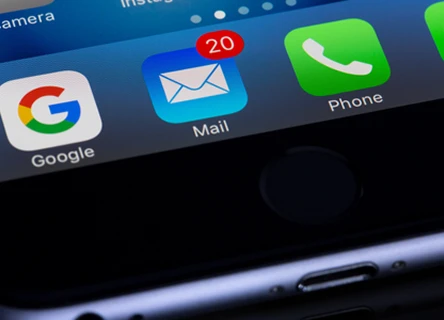
On the day of your move-in you will receive a text and email with instructions on setting up your Nokē account. This message will also contain your unique 4-6-digit code.
Note: When entering your code you'll need to press * then your unique code, followed by #
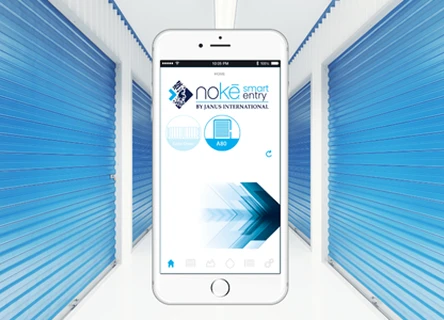
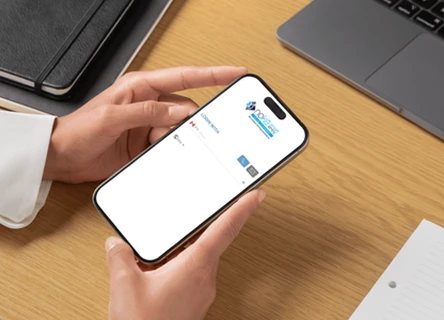
Setup your account. Once you’ve installed the app, open it and enter your phone number (with no spaces or hyphens), and then your Code from Step 1. After this, it will require that you setup your own password. When finished click Next.
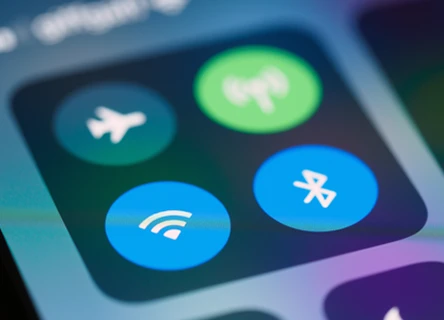
Your account setup is now complete, all that’s left is to make sure you have Bluetooth enabled on your phone to start using it.

When you arrive at the facility, simply pull up to the gate, open the Nokē app on your phone, and login. From there you’ll click on the ‘Gate’ icon to open the gate.
Note: Your device will need to be ‘in-range’ of the gate for it to work. If entering the code manually you will need to first press *, then your code, followed by #
Troubleshooting Nokē Smart Entry
If you’re having trouble setting up the Nokē Smart Entry app or are having issues using it at our facility, please check out the FAQ’s below - or contact us directly.
-
Ensure you're pressing * before entering your code, followed by #
-
Make sure Bluetooth is turned on in your phone’s settings.
-
Make sure Location Services is turned on in your phone’s settings. (Android Only)
-
No cell signal? Make sure to connect to the facility’s WIFI or authenticate your mobile app while you still have a signal. Once you have the mobile app open and authenticated, you’ll still be able to access your unit even if you lose signal.
-
Forgot your password? You can reset your password by tapping Reset Password on the login screen.
If you’re still having issues, you can also try these steps:
-
Check your app version to make sure you are up-to-date by searching Storage Smart Entry in the App Store or Google Play Store.
-
Log out of the mobile app and log back in.
-
Turn Bluetooth off and back on again.
-
Restart your phone.
-
Need more help? Click the (?) icon in the top-left corner of your Storage Smart Entry mobile app to connect with the Nokē team directly.
